Setting up email on your iPad
Setting up your iPad is really easy – follow these simple steps. Set-up time = less than 2 minutes. If you are unsure of your account details, contact us to resend you a welcome sheet with all your details.
1. Go to your settings button, then choose “Mail, Contacts, Calendars”
2. On the right column, Press “Add acount”, then “Other”
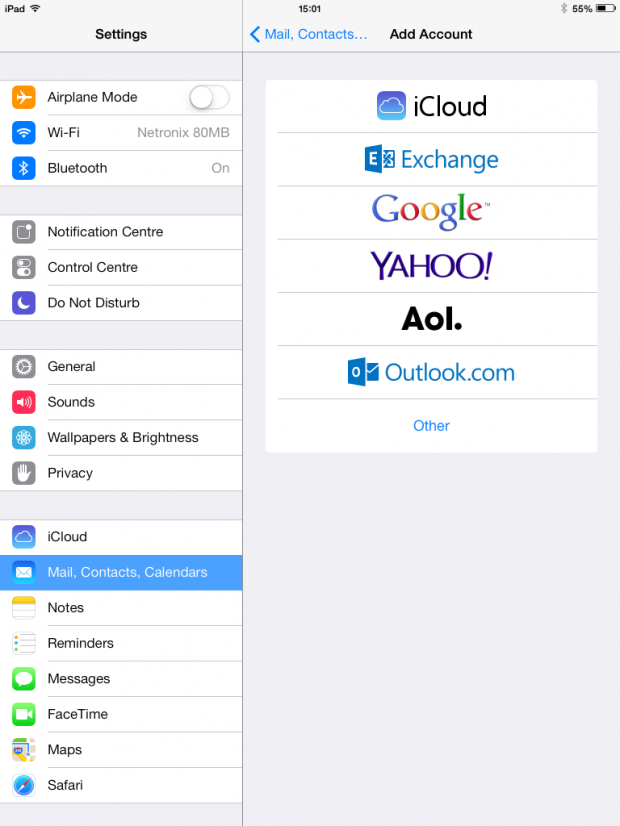
3. On the right column, press “Add Mail Account”
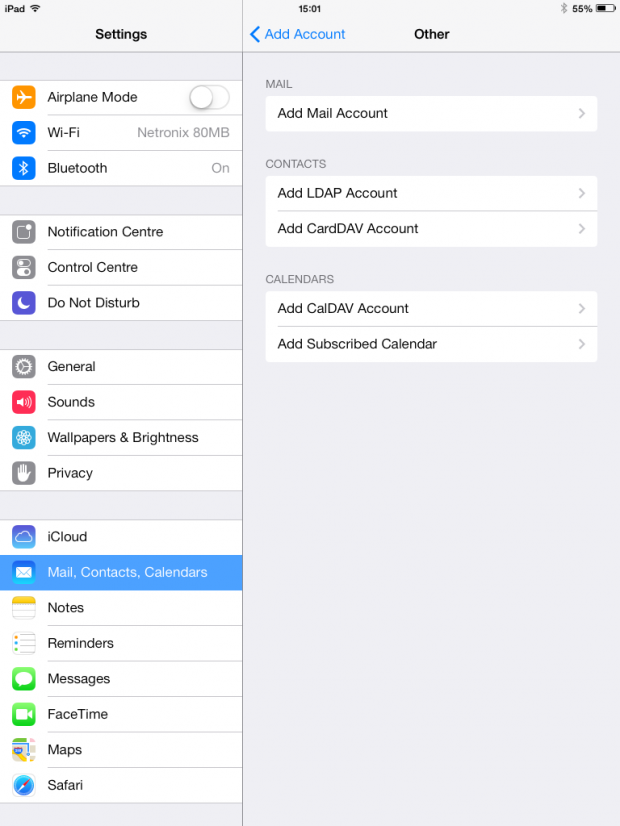
4. The New Account window opens, complete the following with your name, your email address, password and the description you wish to identify the account on on your iPad as. Once completed, press the “Next” button.
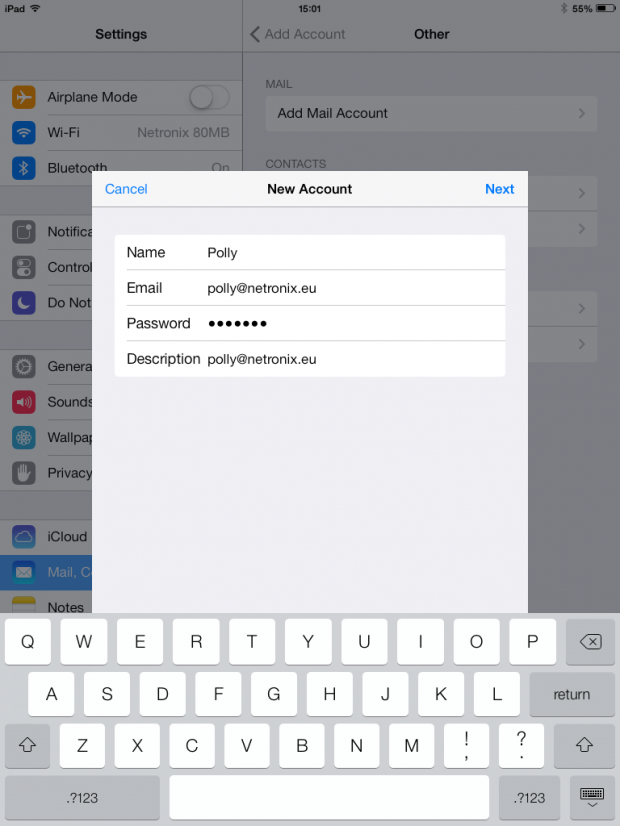
5. If you wish to retain separate copies of email on your computer AND iPad, choose “POP”. Complete the “INCOMING MAIL SERVER” details with your POP server address, Username and Password.
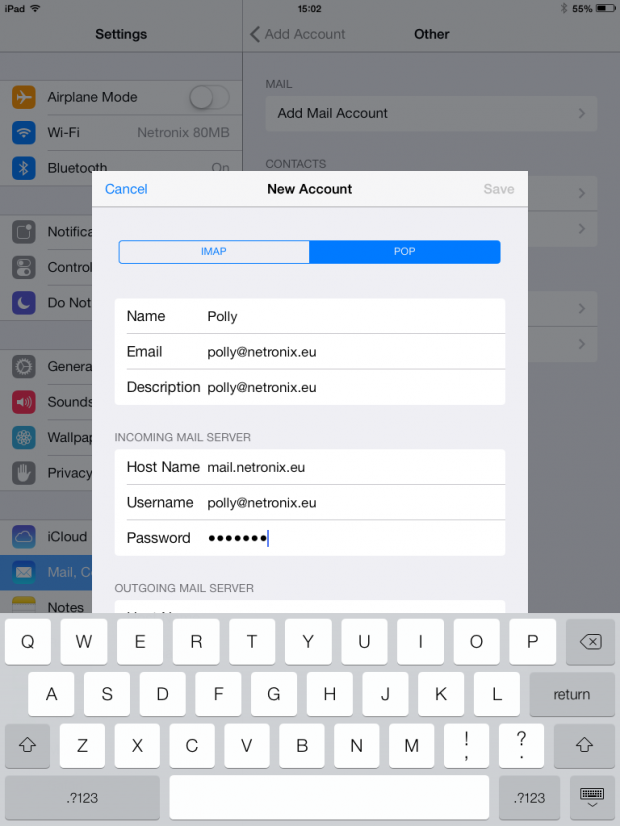
6. Scroll the window up – so you can complete the “OUTGOING MAIL SERVER” details – which will be the same as your incoming details above. Click the “Save” button. The iPad will now verify your details – this can take a couple of seconds to a couple of minutes.
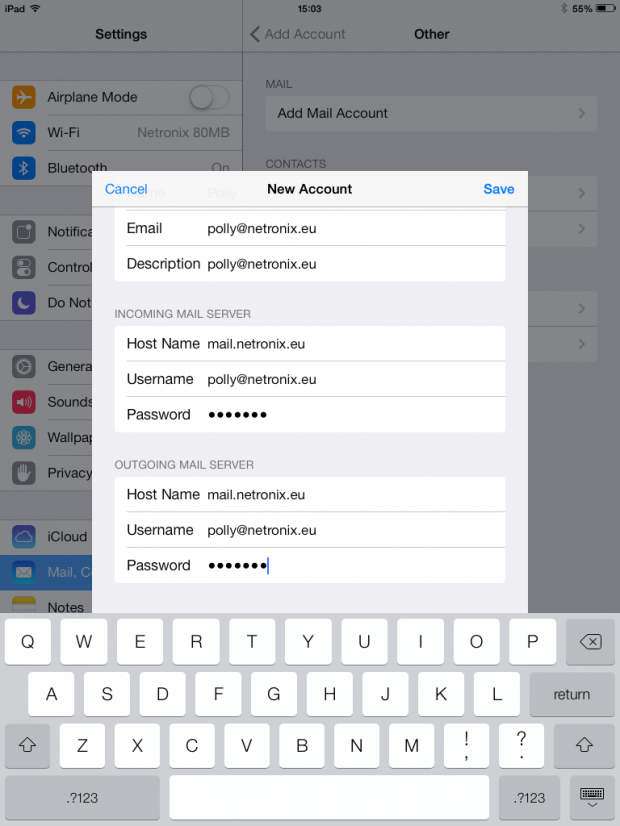
7. If the verify passes, and you get a list of ticks, scroll down to Point 9. If you get a message as below, click “Details”
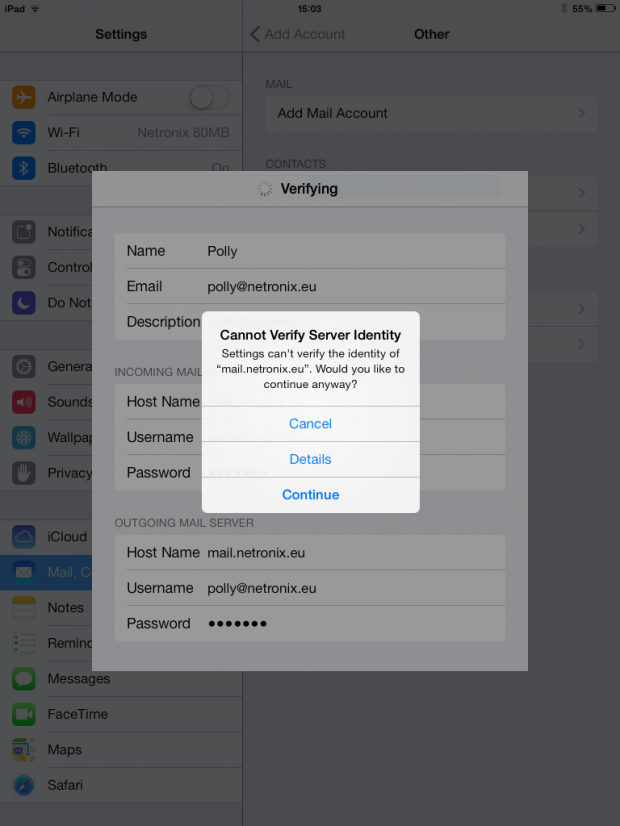
8. and press “Accept”
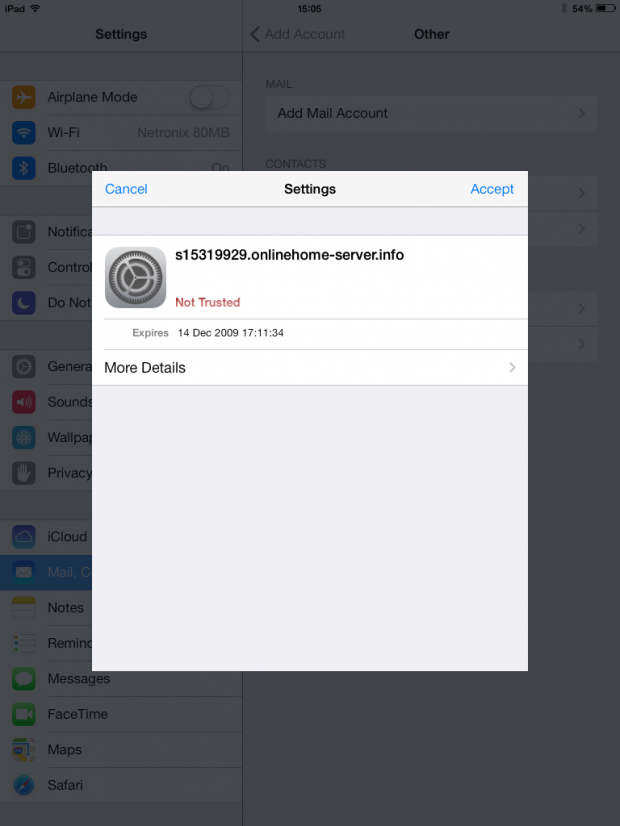
9. You will be sent back to your Accounts list, press the name of the email account you just set up. At the bottom of this window, press “SMTP” under the “OUTGOING MAIL SERVER” to assign the correct sending server to this account.
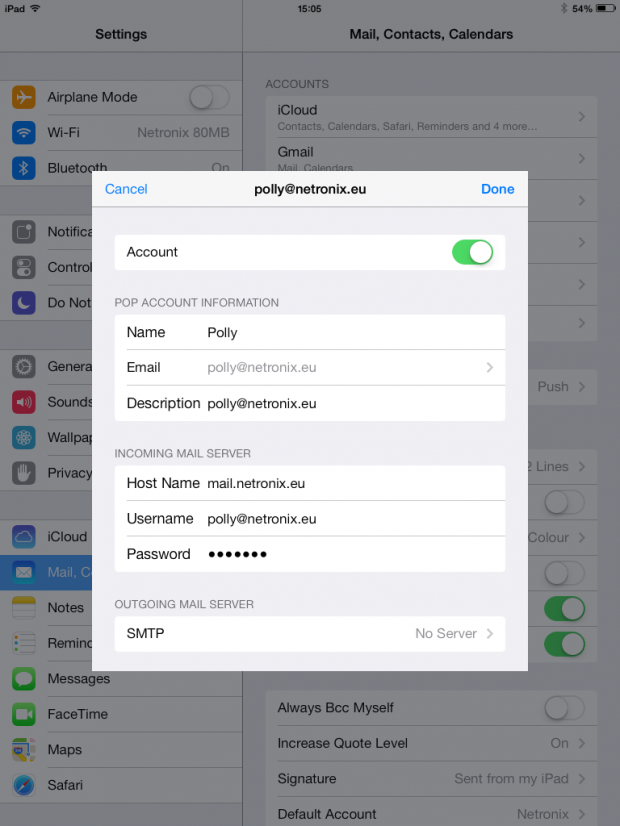
10. Press the SMTP server name under “OTHER SMTP SERVERS” of the server name you just set up. Next to “Server” at the top. toggle the switch to be on. Toggle “Use SSL” to be off. The server port should be 25 already – if not change it. Press “Done”
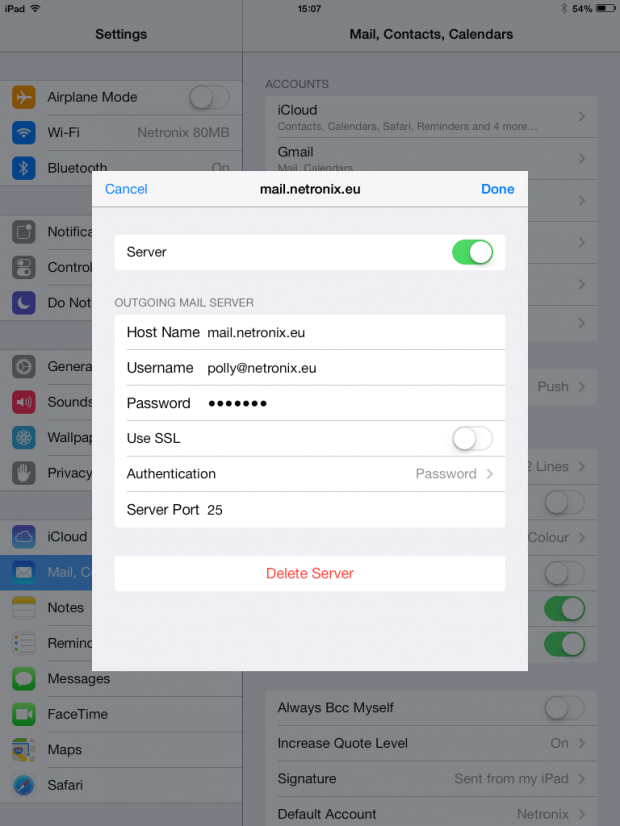
Your email account is now configured and ready to start sending and receiving.
